Redlining highlights specific text changes by marking deletions with strikethroughs and additions in a different color, making edits visually distinct and easy to identify. Track Changes records all modifications, including comments and formatting changes, allowing users to accept or reject each edit individually. Both methods enhance document collaboration but Track Changes provides a more comprehensive and interactive review process.
Table of Comparison
| Feature | Redlining | Track Changes |
|---|---|---|
| Definition | Marks edits using visible, colored lines and annotations on printed or digital documents. | Digital tool that records all changes within a document, showing insertions, deletions, and formatting edits. |
| Usage | Common in legal and architectural document reviews. | Widely used in word processors like Microsoft Word for real-time collaboration. |
| Visibility | Permanent visible marks until manually removed. | Changes can be accepted, rejected, or hidden dynamically. |
| Platform | Often used on printed or PDF documents. | Exclusive to compatible editing software. |
| Collaboration | Requires manual consolidation of changes. | Enables simultaneous editing with automatic change tracking. |
| Change Types | Primarily insertions and deletions with margin notes. | Supports multiple edit types: insertions, deletions, formatting, comments. |
Understanding Redlining and Track Changes
Redlining and Track Changes are editing tools designed to highlight modifications in a document, with redlining typically showing deletions and insertions in a visible markup format. Track Changes in word processors offers a comprehensive review system that records edits, comments, and formatting changes, allowing users to accept or reject individual modifications. Both methods facilitate collaborative editing by clearly indicating adjustments, but Track Changes provides a more interactive and detailed editing experience.
Key Differences Between Redlining and Track Changes
Redlining highlights edits by marking insertions and deletions in a document's margins or using colored lines, visually representing changes without integrating them into the text. Track Changes embeds edits directly within the text, showing insertions, deletions, and formatting changes with color-coded markup and allows for easier acceptance or rejection of edits. Redlining is primarily used for legal and formal documents to emphasize alterations, whereas Track Changes is favored in collaborative writing and editing for its interactive and detailed revision tracking.
When to Use Redlining in Business Editing
Redlining is essential in business editing for clearly indicating precise changes in contracts, legal documents, and formal proposals where exact modifications must be reviewed and accepted by all parties. This method enables stakeholders to quickly identify additions, deletions, and modifications without losing the original context. Use redlining when transparency and accountability in document revisions are critical to ensure accurate record-keeping and prevent miscommunication.
Advantages of Track Changes for Collaboration
Track Changes enhances collaboration by providing a clear, real-time record of edits, allowing multiple users to contribute simultaneously without overwriting original content. This tool supports seamless communication through inline comments and easy acceptance or rejection of suggested changes. Unlike redlining, Track Changes integrates smoothly with popular word processors, improving efficiency and accountability in group editing projects.
Redlining: Best Practices in Legal and Business Documents
Redlining in legal and business documents highlights modifications by clearly marking deletions and additions, enhancing transparency between parties. Best practices include using standardized color codes, maintaining consistent formatting, and ensuring all edits are accurately dated and attributed to specific reviewers. This method facilitates precise negotiation, reduces misunderstandings, and supports a clear audit trail during contract revisions.
Common Pitfalls with Track Changes
Track Changes often leads to cluttered documents due to overlapping edits and excessive comments, which can confuse collaborators and slow down the review process. Users frequently overlook accepting or rejecting changes, resulting in hidden edits that disrupt final formatting and readability. Failure to manage numerous revisions properly may cause version control issues, making it difficult to track the document's evolution accurately.
Redlining vs Track Changes: Which is More Transparent?
Redlining and Track Changes offer distinct transparency levels in document editing; redlining explicitly shows additions and deletions with colored markings that remain visible until finalized, while Track Changes integrates edits within the text, allowing users to accept or reject changes but sometimes causing confusion in dense edits. Redlining provides immediate visual contrast between original and revised content, enhancing clarity during collaborative reviews. Track Changes supports detailed metadata on edits, such as editor identity and timestamps, adding contextual transparency beyond visible text changes.
Tips for Managing Multiple Editors
When managing multiple editors, use Track Changes to clearly attribute edits to each participant, allowing for efficient review and consensus building. Redlining is best suited for highlighting specific deletions or insertions in a more visual manner but can become cluttered with numerous contributors. Establish a clear protocol for accepting or rejecting changes to maintain document integrity and avoid confusion during collaborative editing.
Choosing the Right Tool for Your Business Needs
Redlining offers a clear, color-coded method for highlighting edits, ideal for legal and editorial documents where precise amendment visibility is critical. Track Changes in Microsoft Word provides comprehensive functionality, allowing users to accept, reject, or comment on edits, making it suitable for collaborative projects and diverse business environments. Selecting the right tool depends on the complexity of your workflow, level of collaboration, and the need for detailed edit tracking or simplicity in review.
Integrating Redlining and Track Changes into Workflow
Integrating redlining and track changes into the editing workflow enhances document clarity by visually distinguishing proposed edits and comments, facilitating efficient collaboration among multiple reviewers. Redlining highlights deletions and additions through color-coded markup, while track changes records every modification sequentially, enabling detailed revision histories. Combining both tools streamlines the editorial process by ensuring transparent communication and reducing the risk of overlooked revisions in complex documents.
Redlining vs Track Changes Infographic
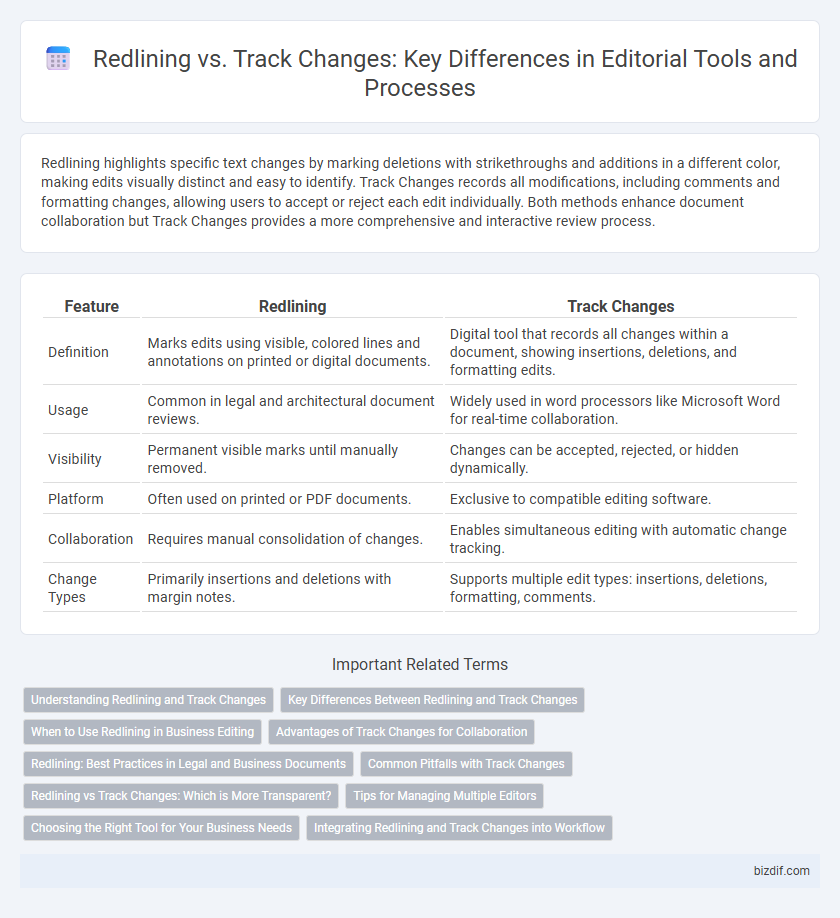
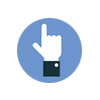 bizdif.com
bizdif.com